If your list of windows is empty, you can configure it in then Launcher page of the PSCockpit Software.
The Launcher is a configuration page where you can add any program to be run when you are going to play your favourite sim. In this way, you don’t have to run manually all the required programs for your cockpit, the Launcher will take care of them!
To fill the Launcher page you can manually fill the text fields or you can place the cursor on the desire field and click on the “Search” button to select the desire program. The program will automatically select the program and the path. You have to fill manually the command options and the window name:
You can even select the proper profile of the Hotas Cougar. The launcher will check if the Hotas Cougar is loaded with that profile, and if it is not, it will load it for you.
In the Launcher page you will find the following tags:
- Application: The name of the program to be launched.
- Command options: The command options to be included in the launched program
- Path: The path from where the program have to be run
- Sleep time: The time in ms you want to wait for the next program to be run. Put INFINITE if you want the Laucher to wait until the program has successfully run.
- After Sim: Check this box if you want this program to be launcher after the sim.
- Window name: The name of the window once the program has started. To know the window name of a program, minimize the program, go to the Windows Task Bar and look for the window name of the program. If you don’t see the complete window name, place the mouse on the program window of the Task Bar and wait for the Tip Text to appear.
- Enbl: Check this box if you want the program to be launched. Unchecking this box the launcher will skip this program.
As the applications can be launched before or after the sim, they have to be placed in the correct sequence. This is an example of how has to be done:
Usual Windows Names are:
- BMS: Falcon BMS
- OpenFalcon: F4 3D Output
- Falcon AF: BFOps Falcon 4.0 Allied Force 3D Output
- Red Viper: F4 3D Output
- MSFSX: Microsoft Flight Simulator X
Once you have filled the Launcher page you can go back to the Commands page and you will see the windows names in the Windows dropdown list:
Now, you can send any keystroke to other normal programs used when you are flying with your pushbuttons and switches: FreeTrack, Shoot, TeamSpeak, …
Finally, to run the Launcher you have to click on the “Launch Sim” icon instead of the “Run” icon from the PSCockpit Console page.
Regards,
Shep

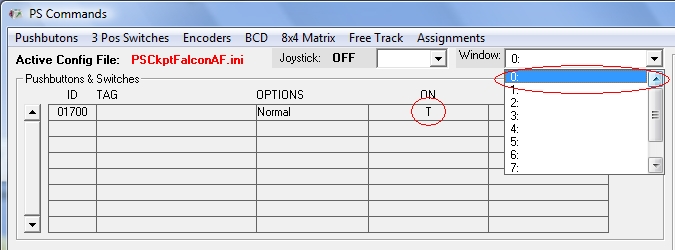
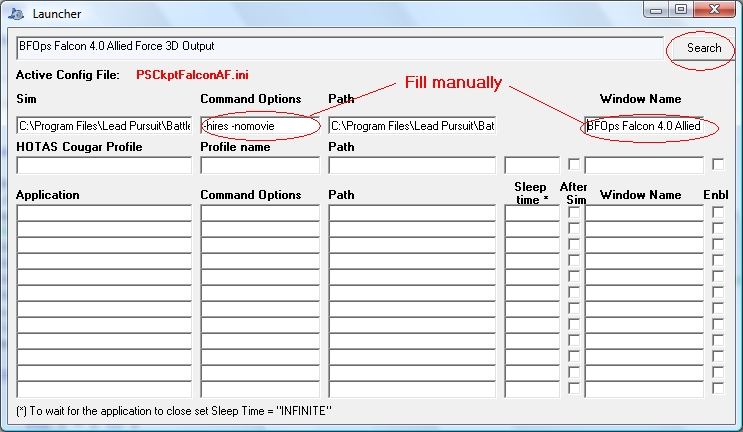
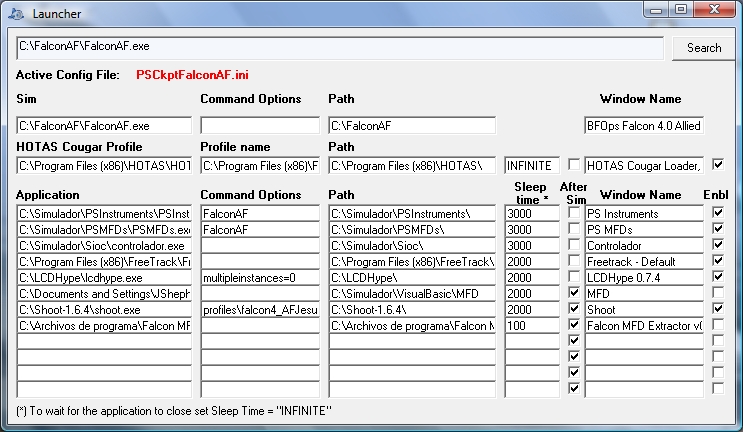
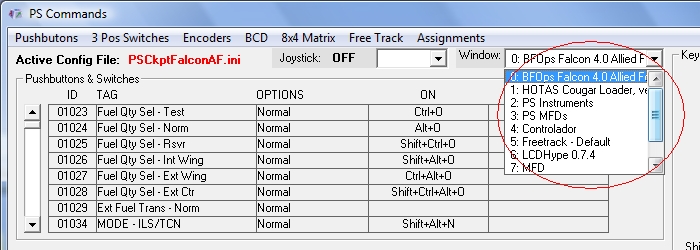
No comments:
Post a Comment